To log in to all services for JSCC, you must know your JSCC Student ID Number. The syntax for all usernames is your first initial+middle initial+lastname+last 3 digits of your JSCC student ID number. (Example, Missy J. Mousse, 0224123, mjmousse123).
Office 365
Office 365 (O365) is a cloud-based service that provides you with access to your student email along with other Microsoft tools such as MS Word, Excel, PowerPoint, Teams, etc. You may use the cloud version of Microsoft products AND download these to your personal devices at no additional cost.
1. Go to https://jamessprunt.edu/ and click on Campus Toolbox and select Office 365 (Direct Link to JSCC O365).
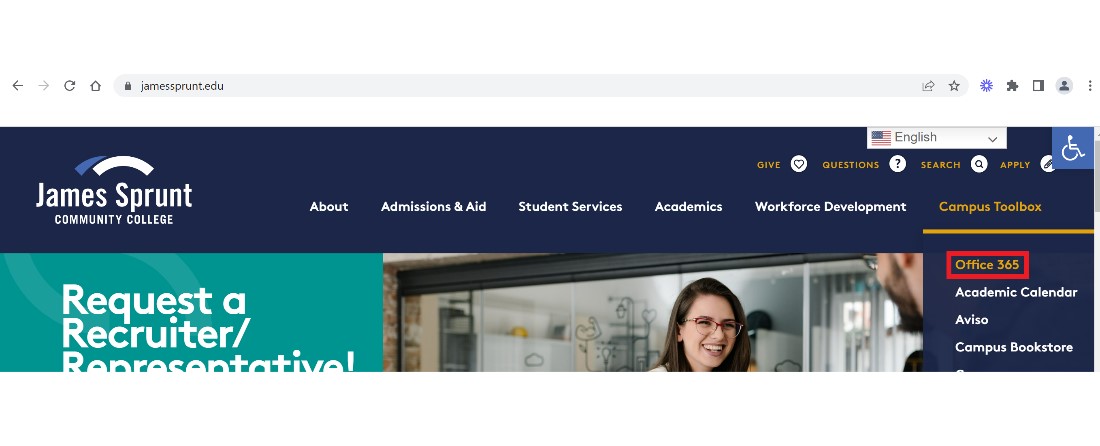 2. Type in your full email address and select Next. Email: _____________________________@mail.jamessprunt.edu
2. Type in your full email address and select Next. Email: _____________________________@mail.jamessprunt.edu
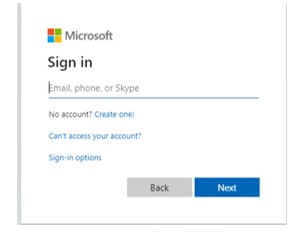 3. Enter your Password.
3. Enter your Password.
First time login is provided a temporary password of your birthdate in the format MMDDYYYY (Example: October 1, 1990 – 10011990). (If your password doesn’t work, you will need to contact the Help Desk at justasktechsupport@jamessprunt.edu or 910-275-6400.)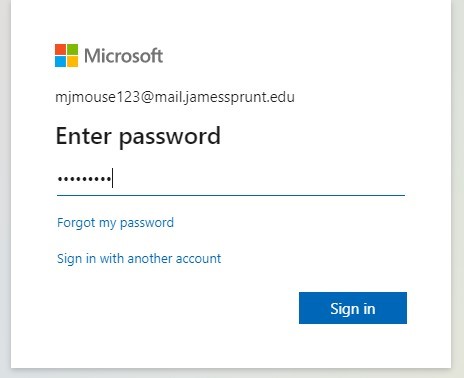 You will be prompted to create a new password. This password must have a minimum of 8 characters, one upper case letter, one number, and two special characters. Example: Fall23$$
You will be prompted to create a new password. This password must have a minimum of 8 characters, one upper case letter, one number, and two special characters. Example: Fall23$$
4. You should now see a screen that prompts you for More information, click Next.

5. You must provide an alternate email and cell phone for authentication. O365 will send a code to your cell phone that you will need to proceed. This process adds a layer of security and will allow you to reset your password on your own if you forget it. Read the following screens carefully to complete this step correctly. (1) Keep Your Account Secure, select Next, (2) Microsoft Authenticator, select I want to set up a different method, (3) Choose a different method, from the drop-down box select which method you prefer to set up and select Confirm, (4) Keep Your Account Secure, follow the on-screen directions and select Next, (5) You will receive confirmation of success once the authentication is setup correctly.
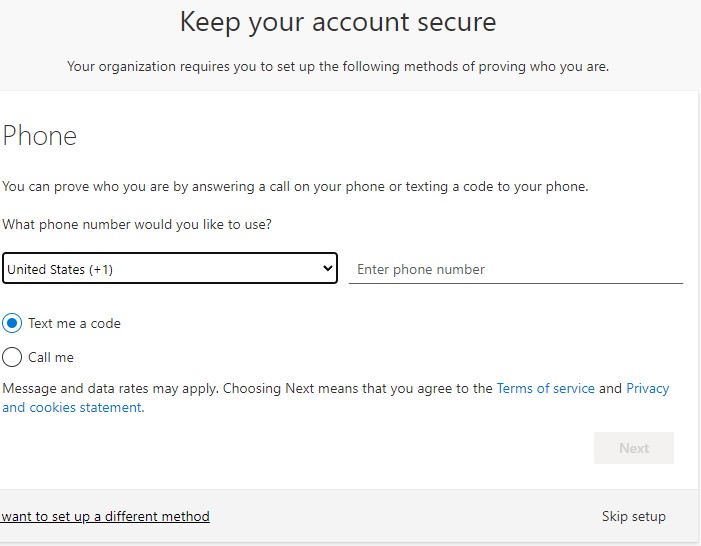
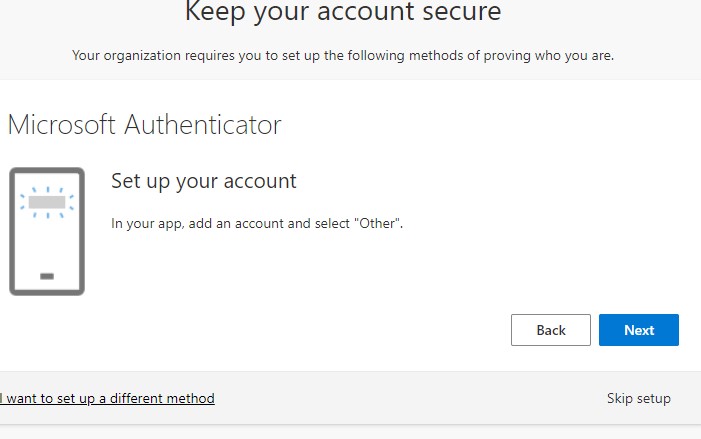
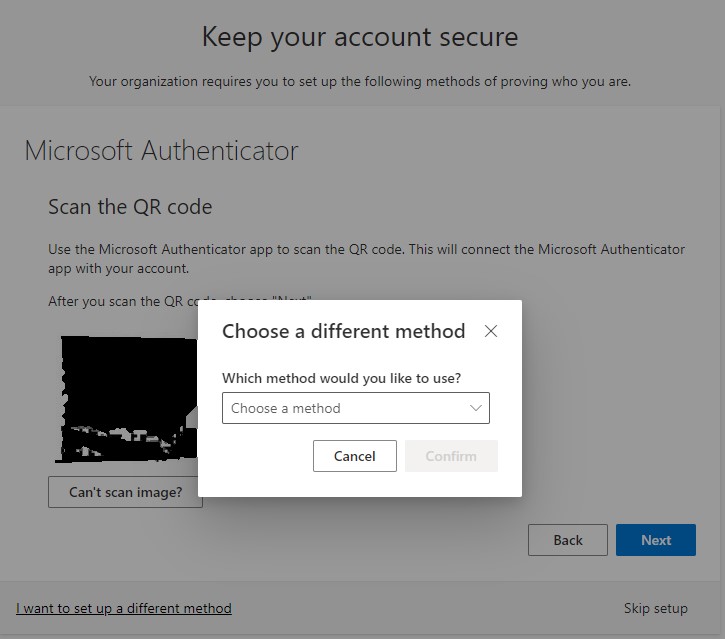
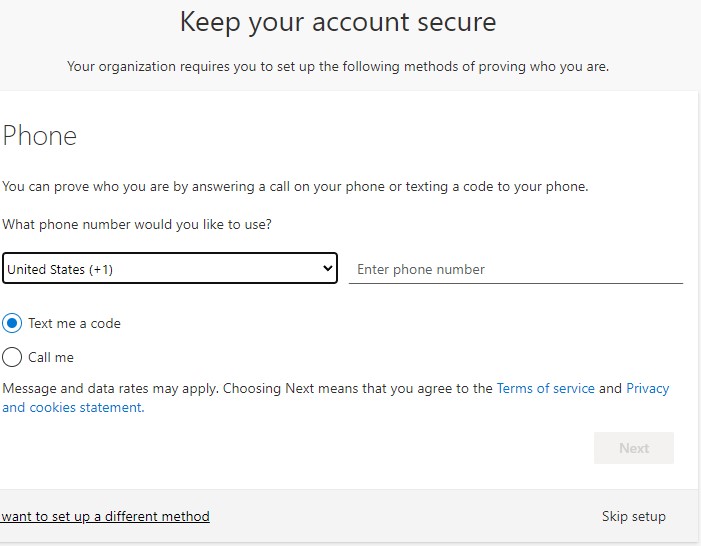
6. Once complete, you will see a Welcome Screen providing tips. You may scroll through the tips or X out of the screen. You are now logged into your O365 account. To access email, locate the Outlook icon in the left margin of the page.
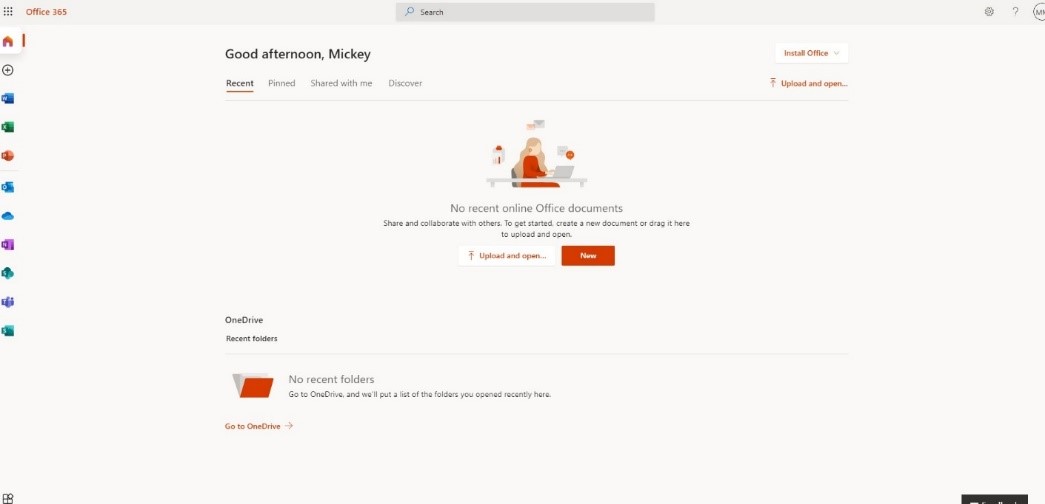 How to Download Microsoft O365 Apps to your Personal Device
How to Download Microsoft O365 Apps to your Personal Device
Once you are logged in to your O365 account, click on the Home  button in the left margin. Locate the Install and more drop-down box on the main page. Select this option and follow the on-screen instructions to download apps to your computer or mobile device (depending on your selection).
button in the left margin. Locate the Install and more drop-down box on the main page. Select this option and follow the on-screen instructions to download apps to your computer or mobile device (depending on your selection).
Technical Support
- If your username and password for your email or Moodle does not work, please contact the JSCC Help Desk at justasktechsupport@jamessprunt.edu or 910-275-6400. Make sure to provide your full name, your JSCC ID number, and a summary of your problem.
-
- The helpdesk is located in the library in the Boyette building. Hours of operation during fall and spring semester is Monday-Thursday, 7:30 am-5 pm, and Friday 8 am – 12 pm. Summer semester hours are Monday-Thursday, 8 am – 6 pm.If you logged in but have questions about your course, contact your instructor. Their contact information should be located in the course syllabus and the right margin of the course in an Instructor Contact block.
- If you have questions about a textbook, you may contact the JSCC bookstore at 910-275-6130, or email jscc@bkstr.com.
- Curriculum Student Services – 910-275-6360
- Continuing Education and Workforce Development – 910-275-6160

